This is the first article about using your Windows machine. Yes, the very basic knowledge required. This might sound crazy, but I believe that there are millions of people around the world doesn’t know how to use the Windows computer.
This is where we start, in this blog, We will discuss about using Windows operating system, we use Windows 10 for the screenshots and any other multimedia purposes. I hope anybody following this blog and content of this website would soon come to a position where it becomes comfortable working with Windows operating system. We will be thorouh and understand step by step about the basics of Computer and its Operating system.
The absolute basics – Hardware
We will start by understanding the physical parts of a computer first, If you are familiar with this section, I would recommend skipping the “Hardware basics” section and moving on to using the software section by clicking on the link at the bottom of the page.
Hardware basics
Your computer hardware has different parts that work together to help it run. The monitor is like a TV screen where you see everything. The keyboard and mouse let you type and click to tell the computer what to do. Inside the computer, there is a CPU (the brain), RAM (short-term memory), and a hard drive (long-term storage). These parts help the computer think, remember, and store information.
- The monitor
- Keyboard
- Mouse
- CPU
The monitor or the display
The monitor is an output device of a computer which shows the user interface of software that is currently being run by the operating system. Usually, when the computer starts it shows a desktop view once logged in, which is a landing view when the computer starts successfully. This is where a user can see the UI along with the mouse cursor, from here, the user further starts using the machine.
Here is the image of the monitor showing the desktop view on a Windows 10 machine

Keyboard
A keyboard is an input device to a computer, connected usually by a USB cable, and is like a big panel with many keys, yes, it is used for typing and the typed key values and commands are processed by the computer, either to show the typed letters on an editor such as notepad or wordpad, or to run certain shortcuts which act as commands for the operating system to do certain things which we will understand in future articles.
Here is the image of the keyboard
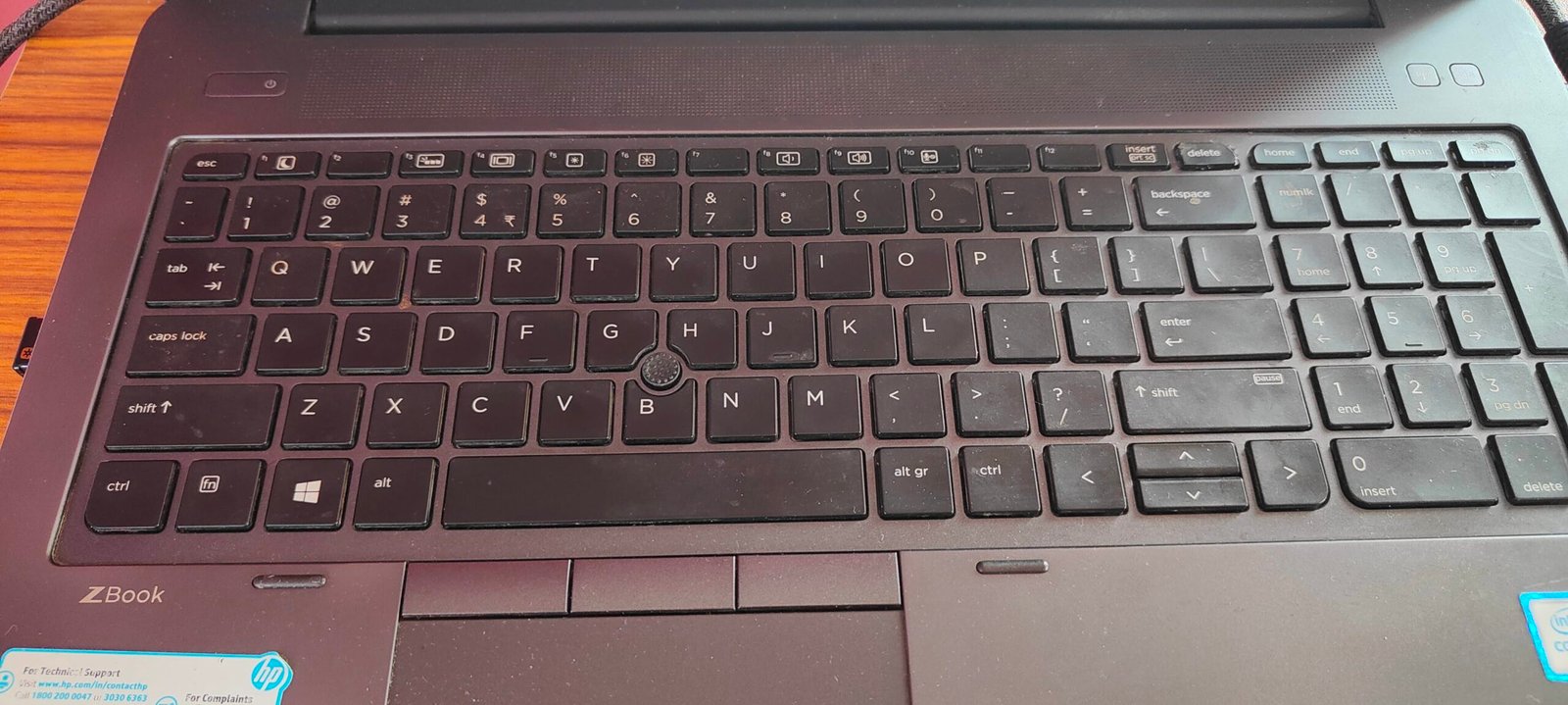
Mouse
A mouse is another important input device which is used to operate or move the mouse cursor on a computer. The UI of an operating system has many clickable areas which can be done by this input device called a mouse, mouse consists of mainly two buttons, left click button, right click button and a scroll wheel for scrolling purposes. But the main function lies in the physical movement of the mouse itself, the mouse tracks its movement when we move it around and sends this information to the computer’s operating system, which in turn moves the cursor on the screen accordingly.
Here is the image of the mouse

CPU
CPU (central processing unit) is called the brain of a computer, which is where the computer calculates, and processes everything!!!
In the case of a laptop, the CPU is present as a part of the motherboard(Large and complex electronics board) itself.
Whereas in the case of a large desktop computer where the Monitor and keyboard are separate, and the CPU is placed separately in a tower-shaped box which contains a motherboard with a CPU itself in it. Ideally, the tower-shaped box was supposed to be called something else, but it was named as CPU itself (representing the internal CPU chip.)
Here is the image of a CPU cabinet beside a monitor in an assembled setup of computer, also called a desktop computer (large size and placed on a desktop)

Here is the image of the CPU as a chip, this is a key component both in the CPU cabinet as well as in a laptop. This image is for reference only.

Summary
These 4 main hardware parts that we understood are the essential parts for any computer for its basic usage. The keyboard and mouse are input devices for the user to control the machine and where as the display or monitor is an output device to show what is going on in a computer and the CPU is the brain or processing unit which is responsible for running all the software in a computer. Of course, there are many other components needed to run a computer but this is the absolute basic of the hardware.
Let’s conclude this much for hardware basics of computer basics, in the next article, we will see the software basics which is where you will learn how to use and work with the Windows Operating System.
Pingback: How to use Windows machine for beginners (The absolute basics – Software) – thebuzztech.com