Welcome back to the blog, in this article, we will learn about the basics of the Windows operating system. oh yes, the very basics of understanding and using an operating system.
In this article, we are focusing on the absolute basics of using the operating system, we understand how UI is structured, what are the names given to the UI elements that we see and then we proceed with “how to use” part of the Windows operating system.
We recommend looking at our first article from the link below to understand the absolute basics of hardware:
How to use Windows machine for beginners (The absolute basics – Hardware).
What is an Operating system (O.S.)
An operating system or the famous acronym O.S. is what runs the physical hardware of the computer, yes, that is right, an Operating system which is the software part can control the hardware of the computer system.
Understand the basics, the Operating system is software that comes basically as an installation media such as in a USB thumb drive or a DVD (now no computers come with a DVD drive though), which needs to be installed first into an empty computer with no O.S installed, once the setup of an Operating system is complete, the empty hardware of a computer is essentially got the main software that can interact and manage the physical hardware resources of the machine such as the storage, RAM, keyboard and mouse., and to be used by the end users like us, it comes with the graphical user interface (GUI) which shows the screen so that we can interact with it.
The Operating system such as Windows 10 developed by Microsoft is like a parent software which has the facility of adding new software (within an Operating system) which are developed by other companies or Microsoft itself and also includes many prebuilt software such as Notepad and Wordpad for basic typing and saving of notes.
What are the UI elements available for interacting with the Operating system?
Here is the list of UI elements that we can list from the Windows 10 operating system
- The start menu
- Taskbar
- Desktop
- Notification area
- Quick launch area
- Action center
- Settings app
- Multiple desktops
- File explorer
Before we start looking into each of the UI items above, we will see the screenshot image of the desktop and note down what is visible in the desktop view.
Observer the image below, and open the image in the new tab to see it in full screen.
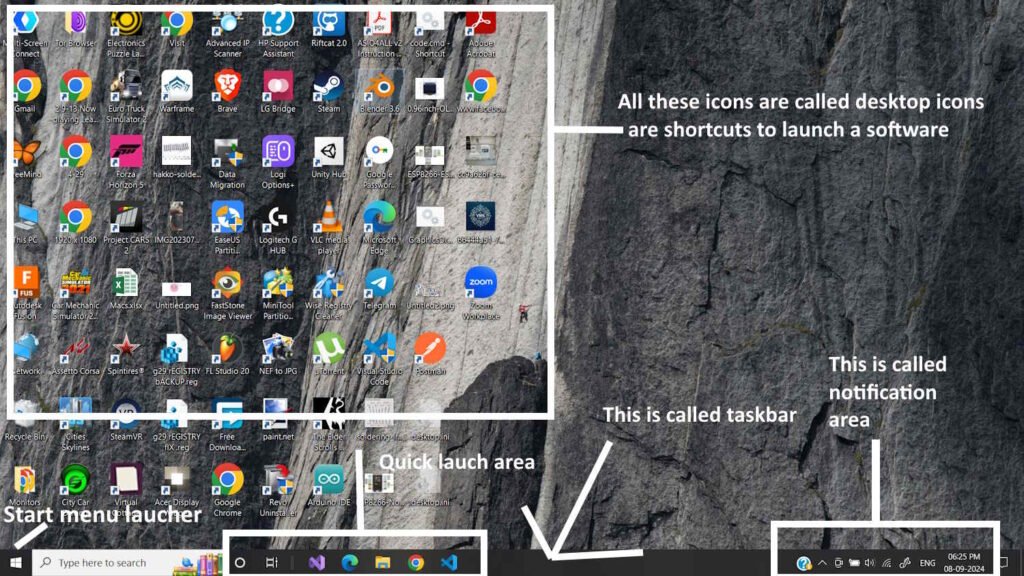
This is the landing screen of the Windows operating system after starting the machine. yes, the descriptions do not have all the UI items we mentioned in the list, we keep this simple for now and start understanding each of the UI items in depth in our upcoming articles.
This web site is really a walk-through for all of the info you wanted about this and didn’t know who to ask. Glimpse here, and you’ll definitely discover it.